There are 2 ways to limit the amount of items you show on the site. In this examples i will use the limit of 10 items. But you can also use a different figure.
The first way is to limit the amount of items to show in the store settings. The benefit of this is that you can choose to randomly show 10 items. So even though you only show 10 items it selects them from all available items.
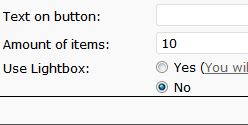 To do this you have to follow the following steps:
To do this you have to follow the following steps:
1) Click on the Settings button for Add/Edit stores
2) You are not able to adjust the basic store so if you have not created a new store you can press the Create button. Else you can also edit an earlier created store.
3) In the new screen you will see the option Amount of items (located near the bottom) here you can fill in the amount of items you want to show simultaneous.
* Even if you have selected more items in the item selection screen it will still only show this amount of items.
The second way you can use is by selecting the specific items you want to show.
1) For this option i would advice to change amount of items (in above steps) to 0
2) Click on Settings button for the item selection screen
3) Choose the store you want to select items for. (The basic store will always be limited to 10 items)
4) Select all specific items you would like to show on your site.
* To remove all selected items (even the ones that are no longer in the XML file) you can click on the Settings button for the item selection screen. In the new screen you will see all store and the amount of items you have selected with a link to remove all selected items.
How can i show a limit of items but navigate to the next page for the rest of the items?
If I just want to show 24 items per page, but have a total of 2000 items, I would like to go to the next page for the next 24 items.
Is that possible?
Hi,
At this moment there is no option to have the items divided over different pages. It will be included in version 5.0 which i will start on in the couple of weeks.
Robert
Hi Robert,
Tnx for your answer. Another question. Is it possible to place the additional fields in the tradetracker xml?
It only sees the first additional field name and not the others.
thnx in advance
DC
Hi,
If i understand it correctly some additional fields are not loaded from the XML file? Could you email me the link to the file and which additional fields are not loaded on info@wpaffiliatefeed.com
Robert